Help Juice Tutorial
How to login/forgot your password?
This is the main page of the website. In the top right hand corner is the login screen. Please click on the word "Login" and it will link you to the Login page.

From here you will enter your credentials to login to your account. Your credentials were sent to you via email.
Username: Email Address
Password: Temporary password sent to you via email.
Forgot Password: If the temporary password gives you trouble, you can click on the "Forgot your password" link and it will send an automated reset password to the email address on file.

What is on your Dashboard?
Once logged in, you are directed to the dashboard.
From here you can access:
- Only the information that pertains to your company.
- You can make changes to your personal information.

How to update personal information?
On the Dashboard page:
You would click on the box in the bottom left hand corner with your initials.

You can then click on your name.

If you need to update your name or email address on the account you can do so from the Personal Info tab.

To update your password you would click on the Password tab.

You can change your Help Juice Notifications under the E-mail Notifications tab.

How to view the Main Page:
In the top left hand corner, please click on this icon shown in the below picture.


How to view an article
Below you will see 3 categories that you have access to.
- You would click on the desired category.
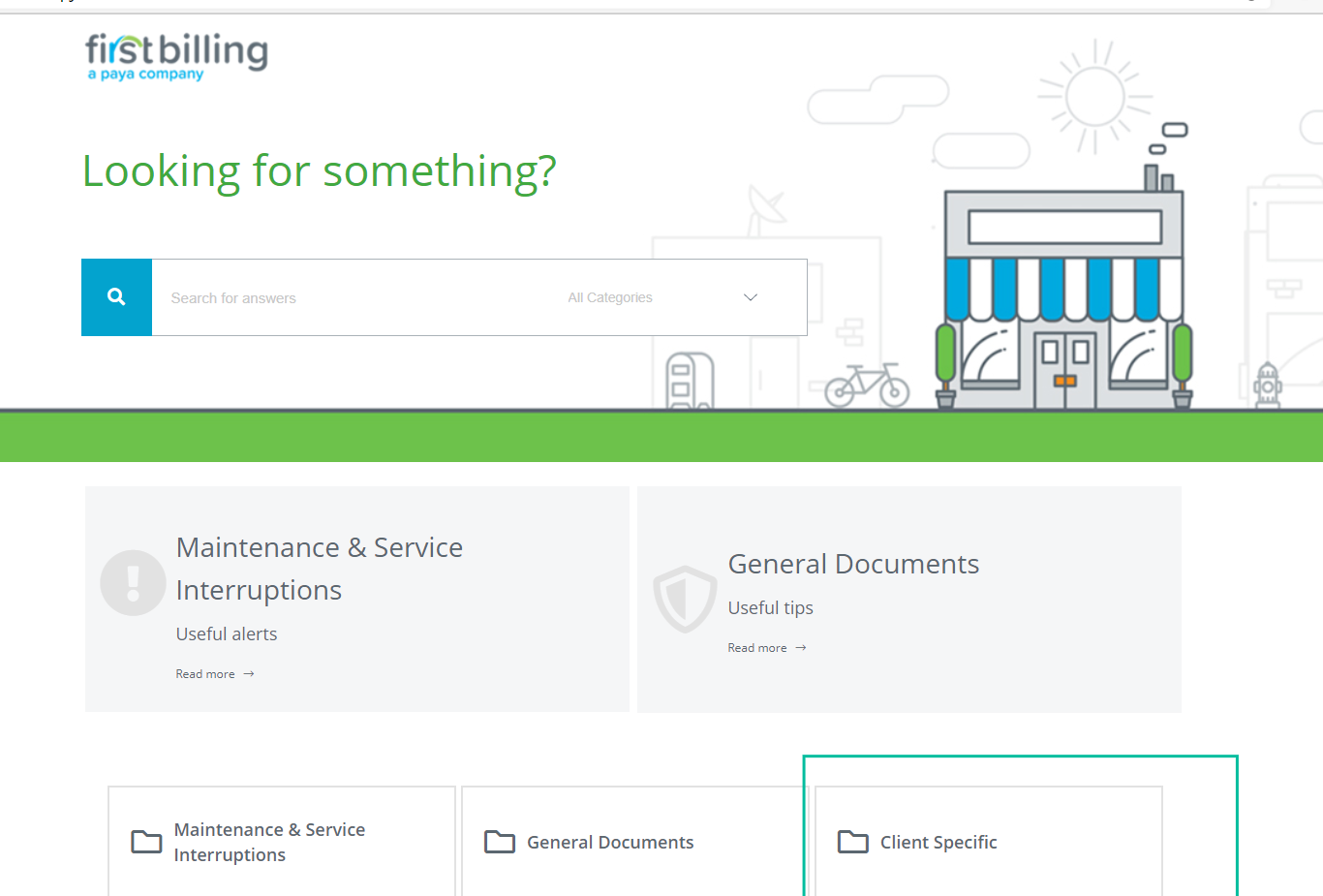
- It will then link you to what is in that category.
- The documents listed under Client Specific Category are in the green circle.
- Additional Categories are in the green square. You can click on them to find additional articles.

How to go back to the home page?
To return to the home screen after searching or viewing an article, you would click on the First Billing Icon on the top left hand corner of the screen.
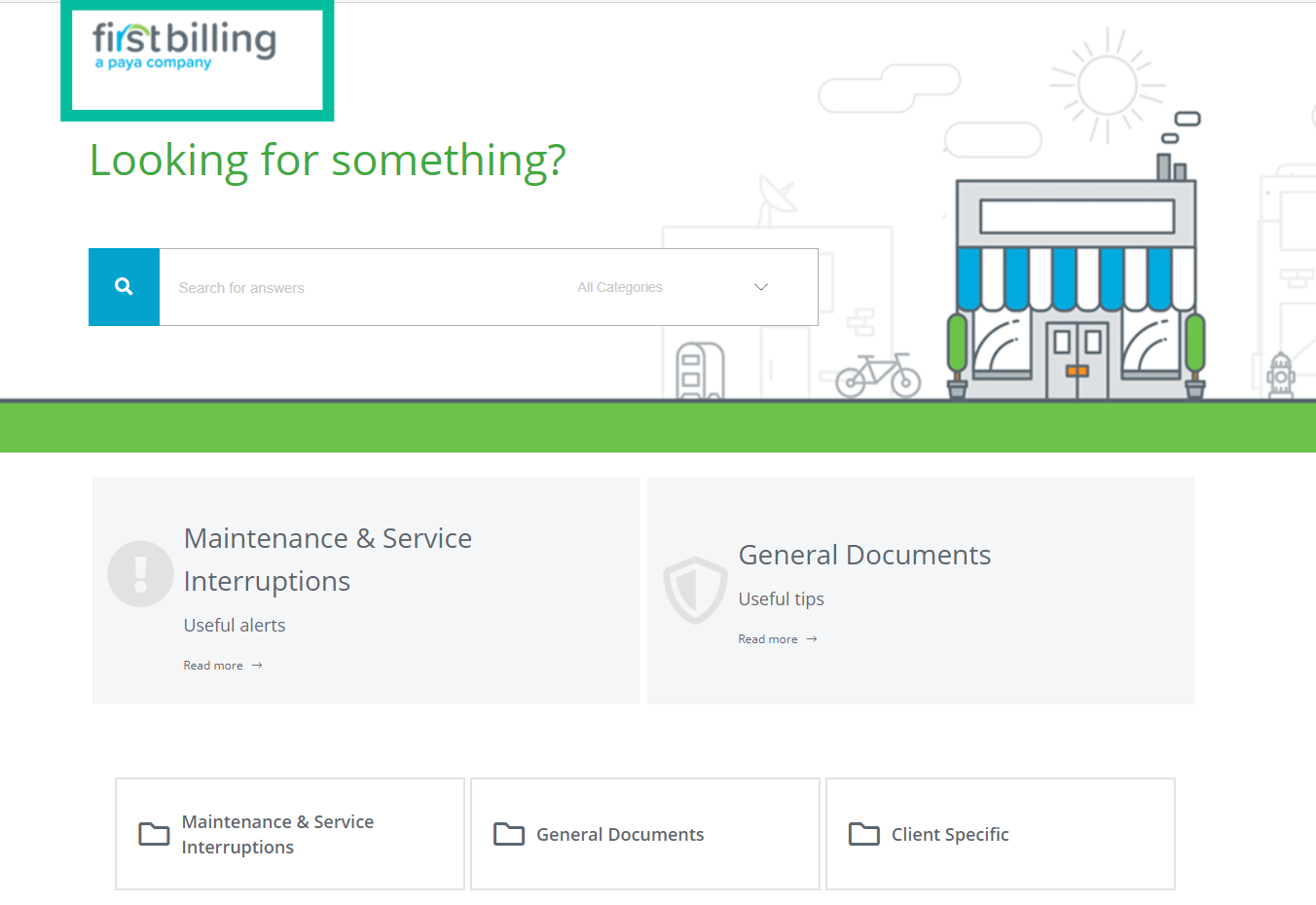
How to search for an article?
To search for an article, you would type in what you are looking for. Many times you only have to type in a small portion and the article will auto populate for you.
The search will pull up any information we may have in our database. Below the title, you will also get a small preview of what the article is regarding.
Interacting with Articles
Our articles are can be interactive.
- You can click between tabs to view hidden information.

- We have a drop down article options. You can click on the plus sign (+) to look at the information. To minimize it you would click on the minus sign (-).

- We offer a glossary in Help Juice. When you see a word underlined, you can hover or click to view the word meaning.

- You can click on any website and be linked out to that web page.

Article Reviews
You can let us know if you think the article is helpful.
Related Articles
On the right hand side shows any related articles. This would be the articles that are in the same category or recently updated.

